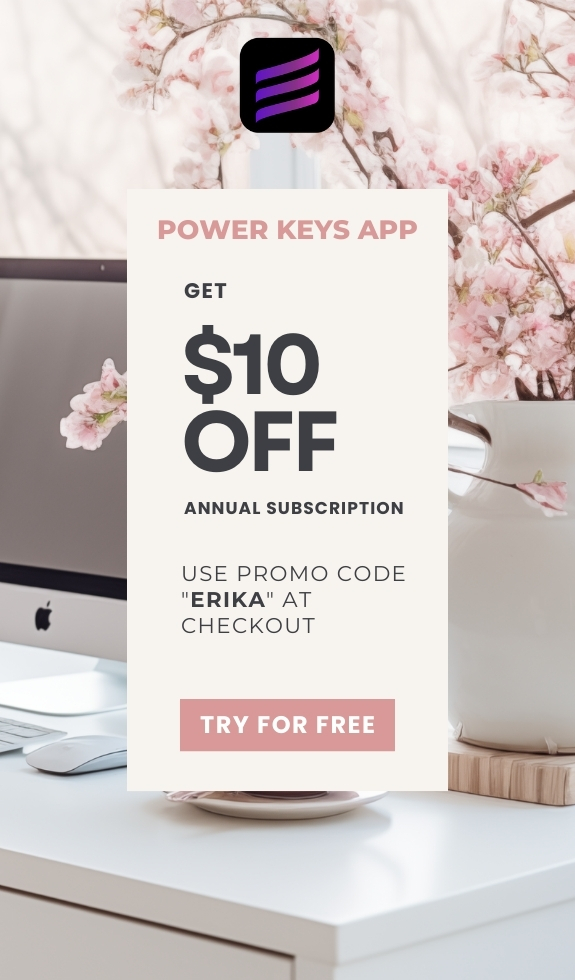SIMPLE SHORTCUTS & SECRETS
Photo Editing Made Easy
For busy wedding & portrait photographers so you can close that laptop sooner.
AI Healing Trick: am I the only one who didn’t know?
My grandma had a saying when we missed something right in front of us:
“If it were a bear, it would have bit ya!”
Yup.
And a bear would have bitten me last week because I hadn’t figured out this trick with Lightroom’s AI healing tool.
I don’t want you to be bitten by bears so I’m going to save the day! Or save the bears, maybe. 😆🐻
Your Weekly Photo Editing Tip
I learned this from fellow photo editor, Nina Cornelison. She’s awesome!
Anyway, remember how I said before that you could select multiple objects using the Generative AI remover tool in Lightroom? (If you missed it, catch up at this link.)
I ran into a snag. When I went through the variations, it did variations for the first thing I selected, but not all of them. That’s not cool!
I asked about it on Instagram to see if anyone else was seeing this. And Nina helped me with the answer.
When you have multiple selections and after you run the Generative AI you can hover the selections to see the eraser icons. Select whichever one you want to see the variations on with your mouse. 🤯

Maybe you already knew this and were’ like, “duh!” but it wasn’t something that stood out to me. (Not enough sleep, maybe?)
Just in case you’re like me, this is your answer to see all the variations for each of the objects you select.
And I will say this does make it easier! 👌
Happy editing,
Erika
Check Out the Newest Posts
Blog Categories
(Affiliate Code)
Copyright © 2020-2025 Erika Swafford. All Rights Reserved
Created with Systeme.io