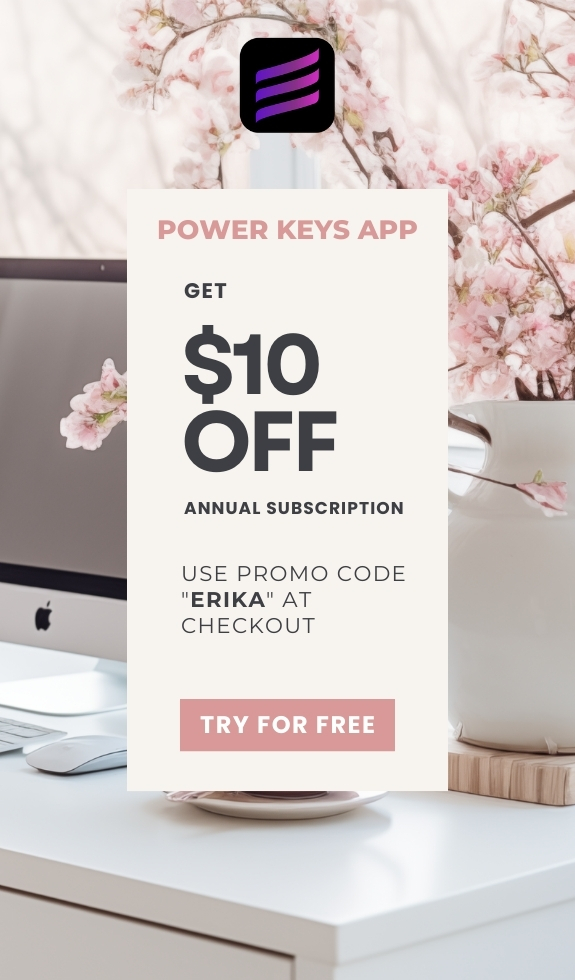SIMPLE SHORTCUTS & SECRETS
Photo Editing Made Easy
For busy wedding & portrait photographers so you can close that laptop sooner.
Color Label Your Photos Faster in Lightroom Classic
There’s an overlooked tool in Lightroom Classic that could save you a ton of time applying color labels to your images. Check out the debut video below:
(1 minute watch)
If you use color labels to organize your photos in Lightroom Classic, this shortcut is for you!
There’s a tool tucked away in the Library module’s grid view that’s easy to miss—but once you use it, you’ll wonder how you lived without it.
It’s called the Painter tool (but I like to call it the paint can), and it’s one of the simplest ways to label and organize images in batches without slowing down your flow.
Here’s how it works:
In the Library Grid view, look for the toolbar at the bottom of your screen. If you don’t see it, press the T key to toggle it on.
There you’ll find the Painter tool—it looks like a little spray paint can. By default, it’s set to apply keywords. But you can click on the dropdown to change it to Label, and then choose a color label—red, yellow, green, blue, or purple.
Once you pick your color, your paint can “loads” with it. Now just click on any image in your gallery grid to quickly tag it with that color label.
Why use the paint can?
You can use this tool to:
Tag sneak peek images for easy exporting
Mark anchor images for your private photo editor (like me!)
Highlight photos you want to review or adjust later
It’s quick, visual, and satisfying—especially when you’re working through large galleries.
Try it out and see how it fits into your editing workflow!
Happy editing,
Erika
Check Out the Newest Posts
Blog Categories
(Affiliate Code)
Copyright © 2020-2025 Erika Swafford. All Rights Reserved
Created with Systeme.io