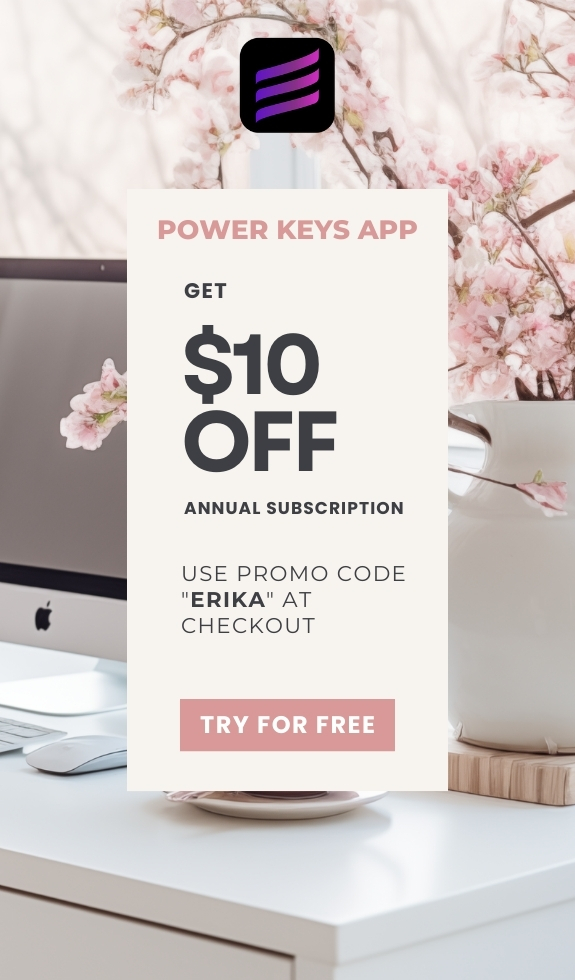SIMPLE SHORTCUTS & SECRETS
Photo Editing Made Easy
For busy wedding & portrait photographers so you can close that laptop sooner.
Found it! Content-aware Remove Tool
Don’t ignore the tips in Lightroom. They can be surprisingly helpful.
(Shocking, I know.)
I found this one the other day while waiting for the generative AI to work its magic. I’d almost completely forgotten about this tool with the new shiny tools we got in the Lightroom 13 update.
Your Weekly Photo Editing Tip
Remember the content-aware remover tool in Lightroom before Generative AI came out?
Well, it’s still there! And it takes 2-3 seconds instead of 10-15 seconds to think like the generative AI does.
Where did it go?
I’ll show you…
All you have to do is un-tick both the Generative AI box and the Object Aware box.
You can’t tell but you have the old content-aware remover tool at your fingertips—and you’ve just gained a few seconds back.

Give it a try!
And there’s something really great about using the content-aware remover tool that is missing from the generative AI, in my opinion.
What I like about using the content-aware remove tool is that if you don't like the area it pulled from to fill the area you're trying to heal you can tell the AI what source to use from the image by holding down your CMD (or CTRL) key on your keyboard and making a square in the area you want it to use.

This is something that is currently missing from the new generative AI remover tool.
I’ve just started using this content-aware remover tool again because I was, of course, totally distracted by the new generative AI. Who wasn’t? 😉
And I didn’t know it was still there. (Pretty sure Adobe hid it on purpose.)
Did you know it was there still?
Happy editing,
Erika
Check Out the Newest Posts
Blog Categories
(Affiliate Code)
Copyright © 2020-2025 Erika Swafford. All Rights Reserved
Created with Systeme.io