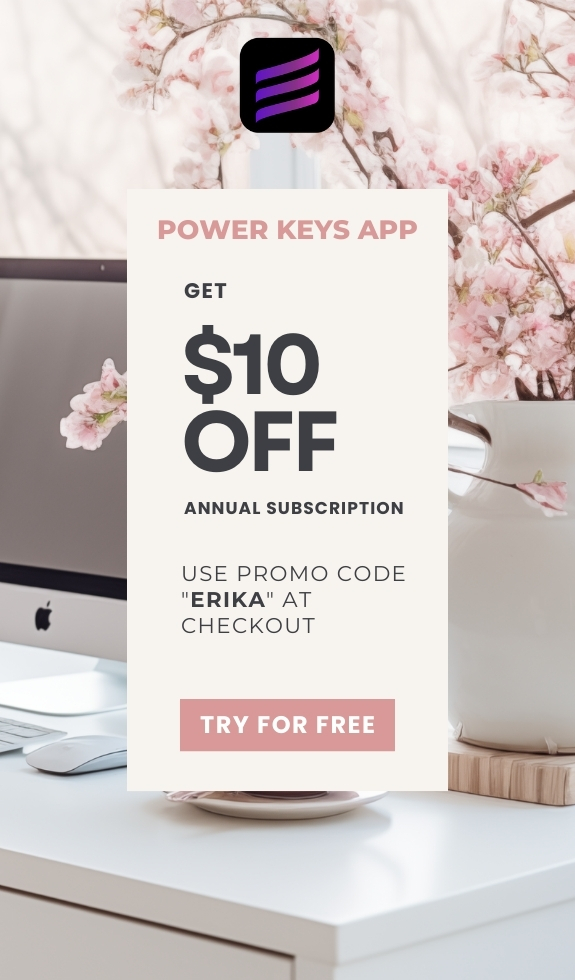SIMPLE SHORTCUTS & SECRETS
Photo Editing Made Easy
For busy wedding & portrait photographers so you can close that laptop sooner.
Heal Easier & Faster in Lightroom Classic with this Shortcut
Since Lightroom has made healing easier and easier, I do a lot of healing in my client’s catalogs. In fact, quick healing is part of my color correction service as of this year. I love that I can remove those annoying exit signs from photos super easy!
(I don’t know about you, but exit signs REALLY bug me.)
And I found a new keyboard shortcut that has made a huge difference when it comes to using the healing tool. Yay!

You know how, when you use the healing tool in Lightroom, it leaves a little pin on each spot you’ve healed to mark where you made changes?
And have you ever run into the problem where you’re trying to heal near one of those pins, but Lightroom thinks you’re trying to select that same spot again instead?

I have! And it’s super frustrating. 😠
Thank goodness I found a fix for this with, you guessed it, a keyboard shortcut!
Step 1:
Open the healing tool. Use the tool of choice to heal or remove something from the image.
Step 2:
To hide or unhide the healing pins, all you have to do is tap the "H" key on your keyboard.
(Get it? H for “hide.” I’m sure someone at Adobe thinks they are very clever.)

Being able to hide the pins is a freaking life-saver that makes the process of healing SO MUCH easier.
👉🏻Pro tip: Sometimes, you DO need to see the pins—like if you closed the healing tool but then decide you want to review the other variations from the generative AI healing tool.
Just reopen the healing tool and click the pin to bring up those variations again.
Aren’t you glad you know this keyboard shortcut now? 😀
Happy editing,
Erika
Check Out the Newest Posts
Blog Categories
(Affiliate Code)
Copyright © 2020-2025 Erika Swafford. All Rights Reserved
Created with Systeme.io