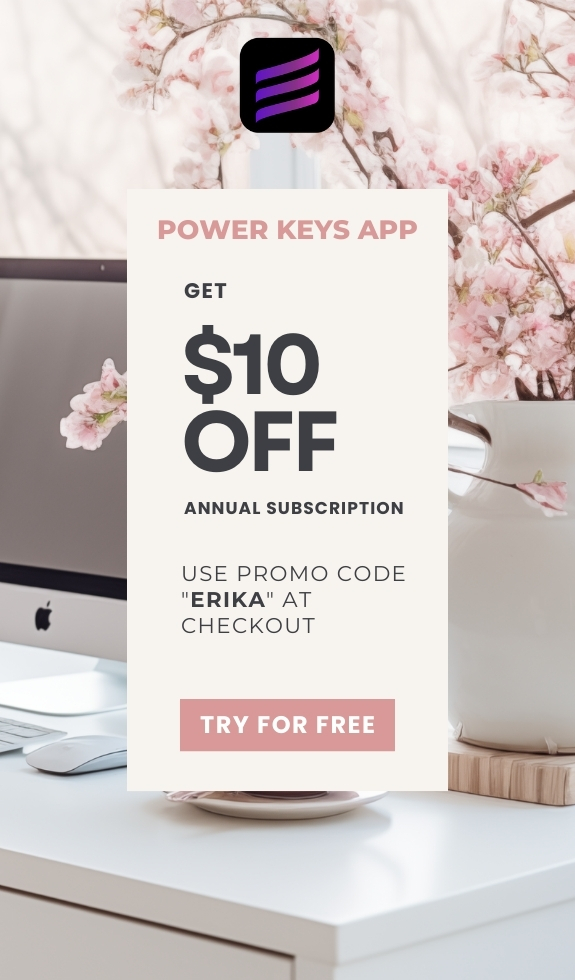SIMPLE SHORTCUTS & SECRETS
Photo Editing Made Easy
For busy wedding & portrait photographers so you can close that laptop sooner.
How to Instantly Auto-Adjust Sliders in Lightroom Classic

Want to make your Lightroom Classic editing faster and easier?
Here’s a super easy shortcut that can get your editing started in the right direction or if you aren't sure where to start.
This Shift + Double Click shortcut in the Basic panel lets Lightroom Classic do the heavy lifting by automatically adjusting individual sliders. It’s a quick way to get a solid starting point for your edits—whether you’re working on wedding photos, portraits, or just your latest creative project.
What Do Auto Settings Do in Lightroom Classic?
Lightroom's Auto settings analyze your image and set the point for the slider where it thinks it should be. This shortcut can be used on any of the sliders in the Basic panel.

It won’t give you a perfect final edit—and sometimes it isn't at all what you'd want depending on your editing style— but it can be a starting point so you can fine-tune from there.
How to Use the Shift + Double Click Shortcut
Let me show you how to do it—this is SO easy!
Step 1:
Open a photo in the Develop module. Head to the Basic panel.
Step 2:
Hold down Shift and double-click on any of the sliders in the WB, tone or presence panels. Lightroom will automatically adjust that slider based on the image.

💡 Pro Tip: If the slider doesn't move at all, then it might already be on the auto setting the auto balance would choose.
Why This Shortcut Can Make Your Editing Easier
- Saves you time by giving you a head start on adjustments.
- Takes the guesswork out of settings you aren't sure about.
- Can save your wrist—using the sliders, especially with a mouse, can wear out your wrist. (Personal experience talking!😄)
When to Use (And When to Skip) This Shortcut
✅ Use it when:
- You want a quick, solid starting point for edits.
- You’re new to Lightroom Classic and want some editing guidance.
❌ Skip it when:
- You prefer complete manual control.
- Your editing style doesn’t align with Lightroom’s Auto adjustments.
- The image needs super specific tweaks that Auto can’t quite nail.
Pro Tip: Adjust ALL Auto Settings at One Time
Adjust all the auto settings at once by using this shortcut:
CMD/CTRL + U
This shortcut applies Auto adjustments across ALL the sliders at one time—except for Texture, Clarity and Dehaze from what I’ve seen using this shortcut.

You could also hit the Auto button at the top of the basic panel. It does the same thing as the keyboard shortcut.

That's a Wrap!
The Shift + Double Click shortcut and CMD/CTRL + U shortcut in Lightroom Classic are small tricks that can make a big difference in your workflow. While Auto settings won’t do all the editing for you, they’re a great way to get the ball rolling—especially when working with large batches of photos.
Give it a try and see how much time you save!
Happy editing,
Erika
Check Out the Newest Posts
Blog Categories
(Affiliate Code)
Copyright © 2020-2025 Erika Swafford. All Rights Reserved
Created with Systeme.io