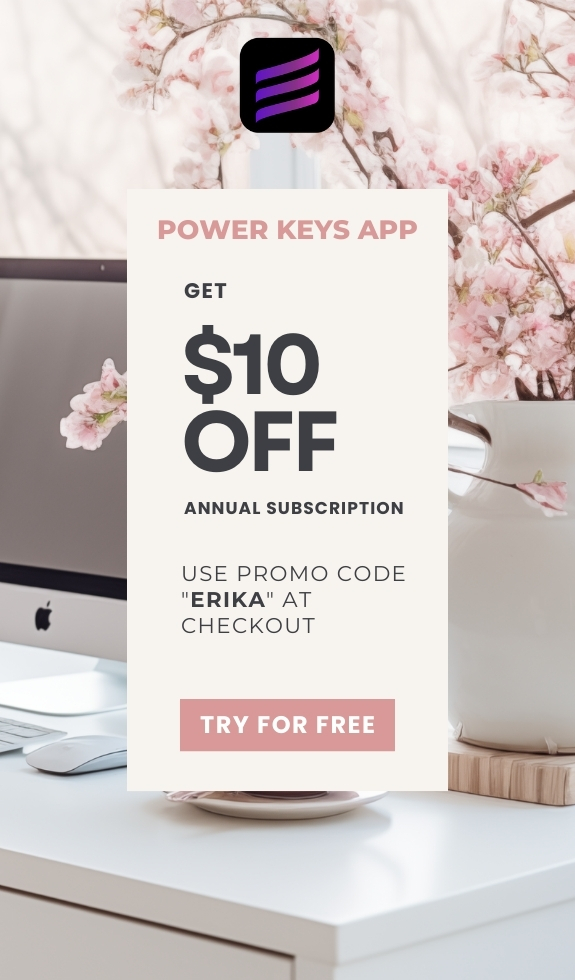SIMPLE SHORTCUTS & SECRETS
Photo Editing Made Easy
For busy wedding & portrait photographers so you can close that laptop sooner.
How to Skip the Remove Button in Lightroom Classic

Here’s another shortcut you can use when you want to zip through the generative AI healing process. Skip the "Remove" button!
Typically, if I see several things in an image that I want to remove with generative AI, I’ll dab each one with the selector before hitting the "Remove" button.

But if there’s only ONE thing you want to remove, you can skip hitting the "Remove" button altogether by holding down the "COMMAND" key on your keyboard while you select the object you want to remove.
The moment you release your mouse, the AI instantly begins doing its thing!

Pretty cool, right?
Now this only works for one selection at a time, of course. If you have more than one object to remove and you still want to skip hitting the “Remove” button, you can simply tap “RETURN” on your keyboard instead.

Now you can stop dragging your mouse (or finger) around to hit the "Remove" button and save time retouching. Yay!
Happy editing,
Erika
Check Out the Newest Posts
Blog Categories
(Affiliate Code)
Copyright © 2020-2025 Erika Swafford. All Rights Reserved
Created with Systeme.io