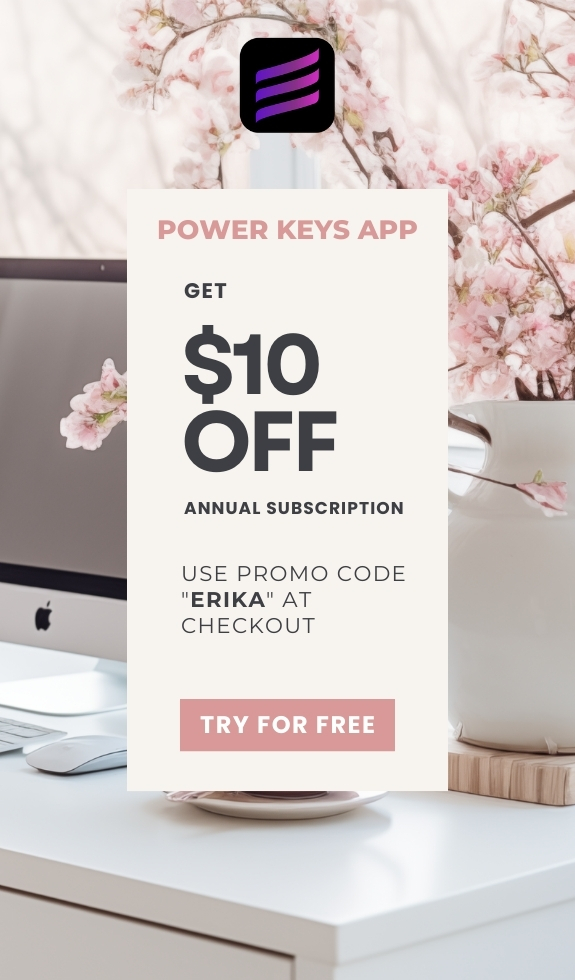SIMPLE SHORTCUTS & SECRETS
Photo Editing Made Easy
For busy wedding & portrait photographers so you can close that laptop sooner.
Shortcut: Delete Edit History (a secret gem in Lightroom Classic!)
Before you ask, they don’t make this kitchen gadget anymore. (Sorry.)
The other day, I was using my Easy Opener tool from Pampered Chef to get into a can of pinto beans to make taco salad. My husband was in the living room and saw me use it to lift the tab instead of using my fingernails.
“I didn’t know it could do that!”
I said, “Yeah, I use it all the time so I don’t break my nails on these cans.”
That feature is easy to miss if you don’t know it’s there. And my hubby just learned one more trick for this super-handy kitchen gadget. 🤓

Hard-to-find features aren’t just for kitchen gadgetry. I feel like keyboard shortcuts in Lightroom Classic are often those “I didn’t know it could do that!” moments.
This week’s editing tip is a keyboard shortcut that has become another favorite for 2024. (‘Cuz I just discovered it earlier this year!)
Your Weekly Photo Editing Tip
Ever edited an image to death? 🙈 Haha! We all have. Totally guilty here.
Or maybe you got an image looking the way you want it, but then decided to tweak “just a few little things,” and those changes didn’t quite work out?
Yup, yup. I feel ya.
So, you go back in the edit history to the point before things started going wrong, but those other edits above it are still there, mocking you. 😑
Luckily, there’s a super easy way to clean up your editing history with this really cool keyboard shortcut!
Step 1:
Go to the editing history of your image in the Develop module and find the last step you want to keep.
Step 2:
Hold down the Option key (or Alt on a PC) and select that last step. Lightroom will instantly delete all the edits above it.

Ooh, you have to try this one right away! That was easy and fun, wasn’t it? 😃
Happy editing,
Erika
Check Out the Newest Posts
Blog Categories
(Affiliate Code)
Copyright © 2020-2025 Erika Swafford. All Rights Reserved
Created with Systeme.io