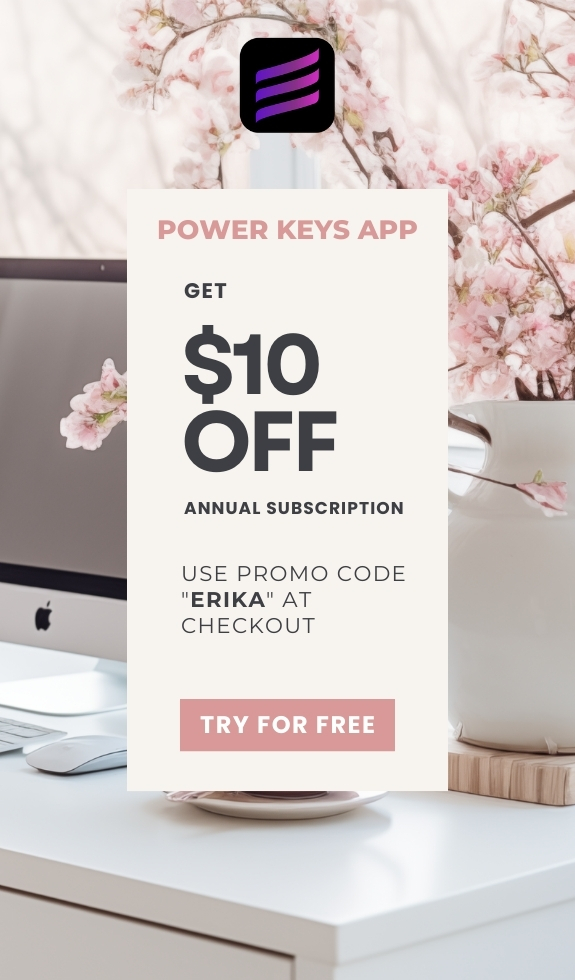SIMPLE SHORTCUTS & SECRETS
Photo Editing Made Easy
For busy wedding & portrait photographers so you can close that laptop sooner.
Are you using this shortcut for your brushes in Lightroom?
My cat Minnie is turning into a hairless cat. 🙀
Back in February she licked a whole patch of fur right off her side! She left a bald spot about the size of an Oreo cookie.
(I’m loving Oreo cookies at the moment.)
Anyway, I took her to the vet. They gave her flea medication and said if it doesn’t go away in two weeks to let them know.
It didn’t go away.
In fact, it got BIGGER!
The vet prescribed medication to add to Minnie’s food to calm her down. I added it to her food every day for a month.
But it’s NOT working!
Minnie is expanding the bald spot actually. It's the size of my hand!
No idea what’s made her start doing this to herself. We will see what the vet says tomorrow. (Don’t tell Minnie…🤫)
Minnie is overgrooming herself and are you over brushing in Lightroom? This might happen if the size of the brush you use is too small and you don’t want to take the time to adjust the size of the brush using the slider.
And I don’t blame you! No one has time for that size slider, right?
Well, I have a couple keyboard shortcuts to make it easier than ever to change the size of ANY brush in Lightroom.
Your Weekly Photo Editing Tip
Okay, whether you’re using a brush mask or using the healing brush/remover tool in Lightroom, you can use this keyboard shortcut to change the size of the brush so you don’t have to use the slider. YES!
To make the brush size smaller:
Use the [ key
To make the brush size bigger:
Use the ] key
The bracket keys are to the right of the P key on your keyboard.

Say goodbye to brushing with a brush that is the wrong size because you don’t want to mess with the size slider.
The bracket keys make it SO MUCH easier. And faster!
Happy editing,
Erika
Check Out the Newest Posts
Blog Categories
(Affiliate Code)
Copyright © 2020-2025 Erika Swafford. All Rights Reserved
Created with Systeme.io