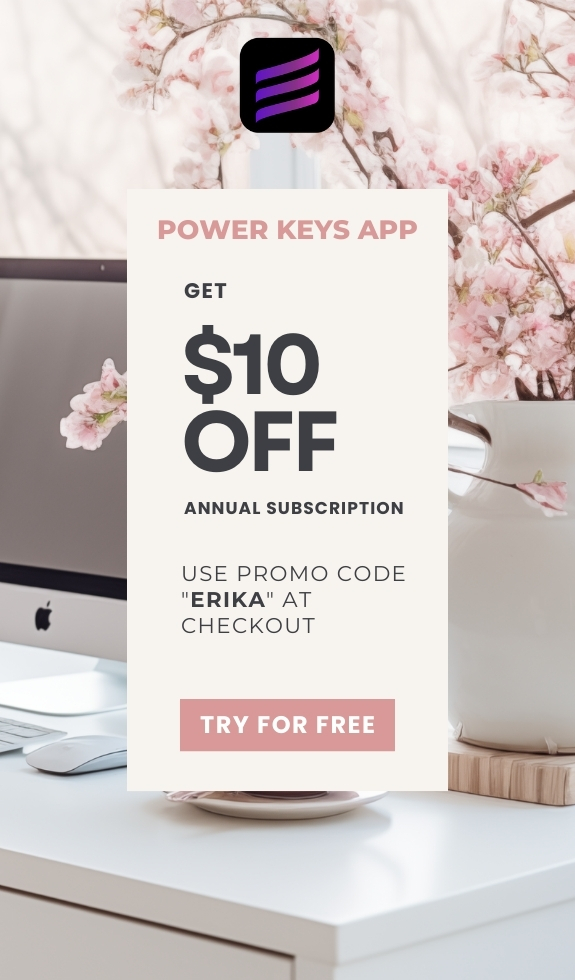SIMPLE SHORTCUTS & SECRETS
Photo Editing Made Easy
For busy wedding & portrait photographers so you can close that laptop sooner.
Update All AI Masks at Once in Lightroom
I was falling into a volcano… 😱🌋
And it happened over and over because I saved my game as I was falling. 🤦🏻♀️
Years ago, I played the Tomb Raider video games. The “OG” Tomb Raider games I, II and III played on a computer with the arrow keys on a keyboard.
You know what would have helped? If I’d had the cheat code for “god mode” or maybe infinite health. Then I wouldn’t have died in the game so many times. 😄
Luckily, cheat codes still exist—especially in Lightroom. They are called “keyboard shortcuts” and I’m always on the lookout for ones I haven't tried. 👀
This year I found a really good one to update ALL the AI masks at once—which kinda feels like having infinite health or ammo in a video game. Wanna try it?
Your Weekly Photo Editing Tip
If you have multiple AI masks on an image, it can take time to update all of them when you see the (annoying!) red dot under the Masking button. This keyboard shortcut will make this task super-easy.
Step 1
Press the Masking button in Lightroom to bring up the masking panel.

Step 2
On your keyboard, hit “Command+Option+U” to update all the AI masks at once! (Ctrl+Alt+U for Windows.)

Note: The Masking panel must be active for this shortcut to work.
👉Pro tip:
One way to prevent the red dot from appearing is to do any healing BEFORE you apply AI masks to the image.
Happy editing,
Erika
Check Out the Newest Posts
Blog Categories
(Affiliate Code)
Copyright © 2020-2025 Erika Swafford. All Rights Reserved
Created with Systeme.io