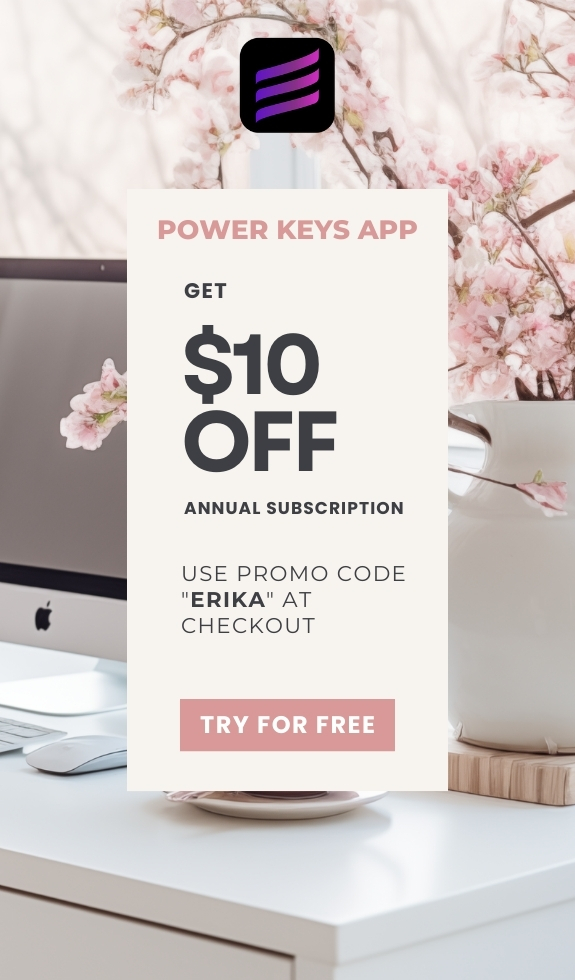SIMPLE SHORTCUTS & SECRETS
Photo Editing Made Easy
For busy wedding & portrait photographers so you can close that laptop sooner.
Zoom In With the Healing Tool in Lightroom Classic
I did this the long way for WAY too long. A case of “I don’t have time to figure this out,” if you know what I mean.
And yet, this is saving me a ton of time! It will save you time too so let’s get into it. 👇

Sometimes you need to zoom in when you’re using the healing tool. For the longest time I would forget to zoom in before opening the healing tool. Then I’d close out of the healing tool so I could zoom in. And then open the healing tool—again. 🤦🏻♀️
Not only is doing it this way really frustrating—it’s also slowing you down.
The good news is that you CAN zoom in while you have the healing tool open. Here’s how:
Step 1
Open the healing tool. (Just hit the Q on your keyboard.)
Step 2
Zoom in by hitting CMD and + on your keyboard.

Step 3
Not zoomed in to the right part of the photo? No worries! Hold down your spacebar to change the cursor to the hand grabber. While still holding down the spacebar, you can click on the image to move it around with your cursor.
Step 4
If you want to zoom out while still in the healing tool, hit CMD and the - key on your keyboard. Easy peasy!

👉🏻Pro tip: you can use these keyboard shortcuts even if you aren’t in the healing tool. You can use it anytime in the Develop module. Yay! 😀
Have a great week—
Happy editing,
Erika
Check Out the Newest Posts
Blog Categories
(Affiliate Code)
Copyright © 2020-2025 Erika Swafford. All Rights Reserved
Created with Systeme.io