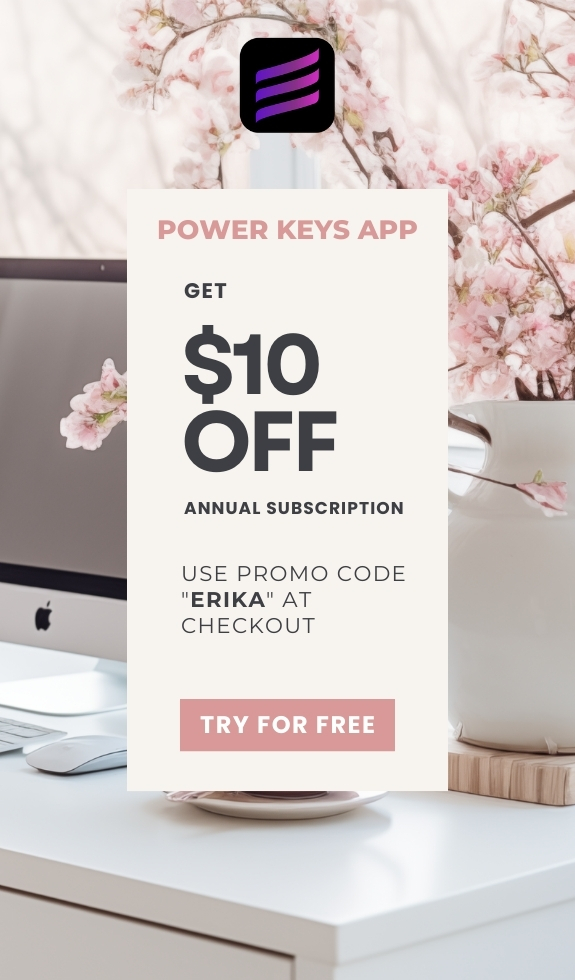SIMPLE SHORTCUTS & SECRETS
Photo Editing Made Easy
For busy wedding & portrait photographers so you can close that laptop sooner.
2 Easy Ways to Sort Black & White Images in Lightroom Classic

Don’t you love a beautiful black and white photo? I do!
There are times when you want to look at just the black and white images while editing. Luckily Lightroom Classic makes it easy to filter for them—if you know where to look.
I have two easy ways to sort black and white images so that you can use them to stay organized and save time. Let’s go!
Why You Might Need to Filter Black & White Photos
Black and white photos often serve a specific purpose—like adding emotional weight to a moment, saving an image that just isn’t working in color (we’ve all been there) or giving your gallery a dreamy, timeless feel.
You may want to filter just the black and whites to check consistency or to create a gallery separate from the color version of the images.
Whatever your reason, I got you!
Option 1 – Use the Metadata Filter
This is one of the fastest ways to isolate your black and white edits—especially if you save the filter for future use.
Here’s how:
➜ Go to Library Grid and select the folder or collection you want to search in.
➜ Click Metadata in the Library filter at the top. (Press \ (backslash) if you don’t see it).
➜ In one of the filter columns, click on the current word for the column. For example, we'll click on "ISO Speed" in the screen shot below.

➜ In the drop-down menu, go down to Develop and then choose “Treatment.”

➜ Click on "Black & White" in the column to see just those images.

Pro tip: You can combine this with other filters like camera, lens, or star rating to get super specific. And if you save this filter, you can go back to it again later as needed. Just click on the word next to the lock in the upper right corner of the filter and scroll down to “Save Current Preset Settings as New Preset.”
Read more about this topic:
Learn more about customizing the metadata filter so you can see the information you want to see at a glance.
Check out this blog post:
Option 2 – Create a Smart Collection
Another way to filter/sort your black and white images is to create a Smart Collection.
Here’s how to make one:
➜ From the Library Grid, go to the Collections Panel on the left side of your screen. Click the + and select “Create Smart Collection.”

➜ Be sure to give it a name like "BW Smart Collection" so you’ll know what the Smart Collection is.
➜ Then, click on the up/down arrow in the rules box.

➜ Scroll down the menu to Develop then choose "Treatment."

Lightroom will auto-update this collection any time new black and white images are created. So cool!
🛑 Important: Don’t forget to rename your Smart Collection when you're creating it because if you don't it will default to “Smart Collection” and you won’t know what rules you setup for that Smart Collection.
Read more about this topic:
Want to change multiple images to black and white all at once? I got you!
Check out this blog post:
Convert Multiple Images to Black & White in Lightroom Classic
Editor’s Note – Why These Filters Might Not Work
These methods only work if you’ve actually changed the Treatment setting to Black & White in Lightroom Classic.
If you desaturate the image manually (by dragging color sliders to zero or using HSL) or if you’re using a profile that doesn’t hit the B&W for the Treatment, Lightroom still sees it as a color photo—and these two methods won’t catch it.

Try out these two methods in Lightroom Classic the next time you're editing black and white images. It’s fun!
Want even more ways to streamline your workflow? Sign up for my free mini-workshop, Shoot to Edit Less and learn how to save hours at your computer by shooting with editing in mind.
Happy editing,
Erika
Check Out the Newest Posts
Blog Categories
(Affiliate Code)
Copyright © 2020-2025 Erika Swafford. All Rights Reserved
Created with Systeme.io