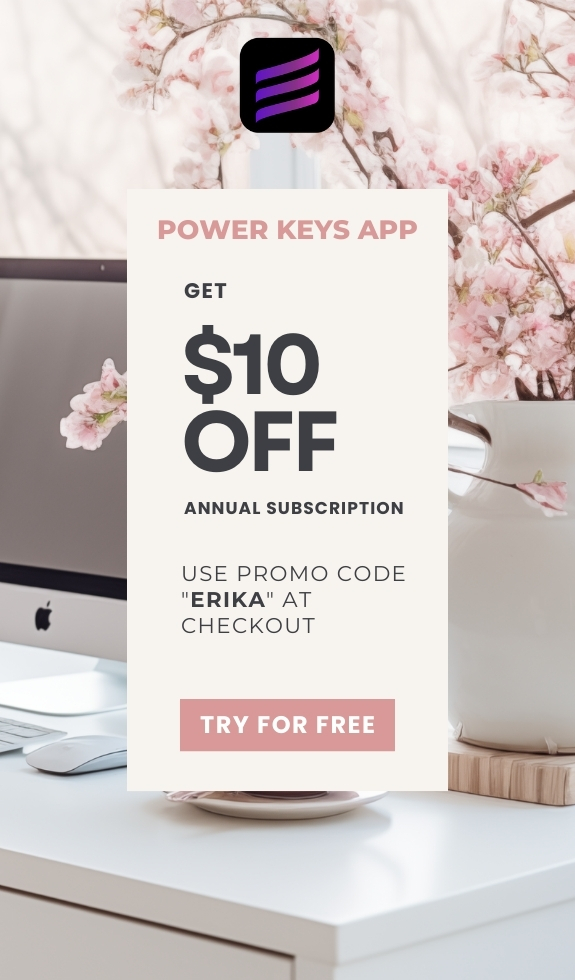SIMPLE SHORTCUTS & SECRETS
Photo Editing Made Easy
For busy wedding & portrait photographers so you can close that laptop sooner.
Lightroom Preset Amount Slider: Customize Your Presets to Your Style

Have you ever applied a Lightroom preset and thought, "Whoa, that's a bit much" or "Hmm, I can barely see a difference"? You're not alone!
Lightroom presets speed up photo editing, but sometimes they need adjustments.
Enter the Lightroom preset amount slider—your new best friend for dialing in your perfect style. Whether you need to tone down an intense preset or give a subtle one a little more punch, this tool gives you total control.
Where to Find the Preset Amount Slider
The Lightroom preset amount slider is easy to find but often overlooked. Here’s where to locate it in Lightroom Classic:
Step 1:
Head to the Develop module.
Step 2:
You’ll see the slider on the left side right above the Presets panel.
It will be grayed out until you apply a preset that Lightroom can change the strength of, letting you fine-tune the effect.

How It Works
The slider gives you a range from 0% to 200%:
- 0% = No effect at all (like turning the preset off).
- 100% = The preset as originally designed.
- 200% = Doubling the preset’s strength.
Step-by-Step Example:
Say you want to apply your favorite color preset and you want to dial in your unique style.
Step 1:
Apply the preset.
Step 2a:
Use the Amount Slider to reduce it to 70% for a softer look.
Step 2b:
If you want a stronger effect, bump it up to 130%.
Step 3:
Adjust further until it looks just right!
Why Adjusting Preset Strength in Lightroom is Essential
Not all photos are created equal. Lighting, colors, and exposure vary, which means presets can look different from image to image. Here’s why the preset amount slider is a game changer:
- Adapts to Different Lighting Conditions: A preset that looks perfect on a sunny outdoor shot might be too harsh for an indoor portrait. Adjusting the strength helps balance it out.
- No More One-Size-Fits-All Editing: Instead of needing multiple versions of the same preset, tweak it as needed.
- More Creative Flexibility: You can bend the preset to your will! Haha, actually, it’s like customizing the preset to fit your editing style better.
Pro Tips for Best Results
Sync Your Adjustments: If you’re editing a batch of similar images, adjust the preset’s strength on one, then sync the edit to save time.
Best with RAW image files: I’ve noticed that the Lightroom preset amount slider works best with RAW image files. It’s a little glitchy if you try to use it with JPEG files.
Read more about this topic:
Want to create your own preset? I got you!
Check out this blog post:
Presets are powerful, but they’re even better when they’re adjustable. The Lightroom preset amount slider gives you the ability to fine-tune any preset to fit your unique editing style.✨
Go ahead—experiment with it on your favorite presets and see how it makes your edits more YOU!
Happy editing,
Erika
Check Out the Newest Posts
Blog Categories
(Affiliate Code)
Copyright © 2020-2025 Erika Swafford. All Rights Reserved
Created with Systeme.io