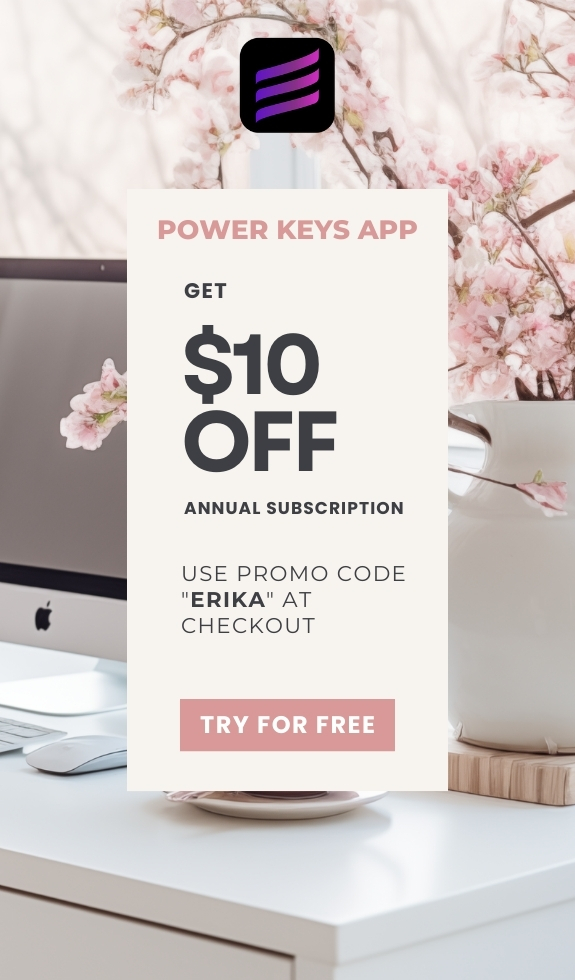SIMPLE SHORTCUTS & SECRETS
Photo Editing Made Easy
For busy wedding & portrait photographers so you can close that laptop sooner.
Shortcut to Cycle Through Variations in Generative AI Remove Tool
I was in editing heaven this week! 😇 I got to edit a couple weddings—always AWESOME during slow season. Winter weddings always look so magical! 🤍❄️
This gave me the chance to try out one of the new (to me) keyboard shortcuts for the healing tool I mentioned a couple weeks ago. Yay! It was SO easy to use. You gotta try it if you haven't yet!

The shortcut I tried out last week was the “go to next variation” and “go to previous variation” for the generative AI remove tool. Here’s how to use it:
Step 1:
Use the generative AI remove tool.
Step 2:
Once the AI has done its thing you can cycle through the three variations by hitting the OPTION key (might be the ALT key on a PC) plus either the left or right arrow keys.

How cool is that?! 🤩
Also, if the pins are in the way to where you can’t see the variation, you can tap the “H” key on your keyboard to hide them. Tap “H” again to see the pins like before.
Go try it out!
Happy editing,
Erika
Check Out the Newest Posts
Blog Categories
(Affiliate Code)
Copyright © 2020-2025 Erika Swafford. All Rights Reserved
Created with Systeme.io