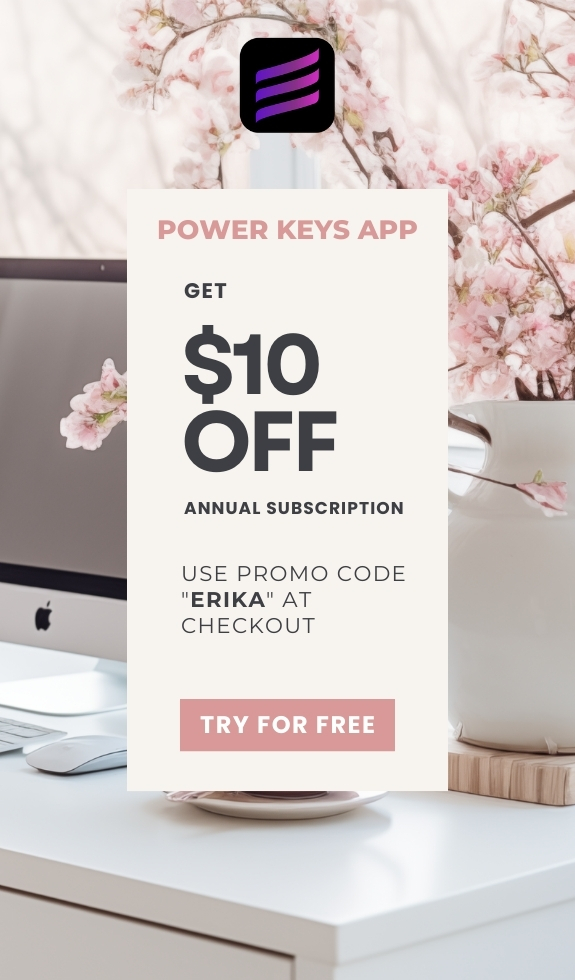SIMPLE SHORTCUTS & SECRETS
Photo Editing Made Easy
For busy wedding & portrait photographers so you can close that laptop sooner.
Two Ways to Start Over in Lightroom Classic

We’ve all been there—editing away on an image and we finally realize the edits aren’t working for us. Let’s start over and try again!
There are two easy ways to start over in Lightroom Classic: stab that Reset button or go back in the edit history.
Let’s talk about how each way is different so you can decide which one is best for you!
Option 1: Using the Reset Button
A super-quick way to start over is to hit the Reset button. You’ll find the Reset button in the bottom right corner of the Develop module. It’s at the bottom of the right panel, as you can see below:

What It Does:
When you click Reset, Lightroom sets everything back to the condition your image was at import. And it does this without losing your editing history so if you change your mind, it’s easy to either UNDO or go back in the editing history.
In fact, you’ll see “Reset Settings” listed at the top of your edit history.

Which leads me to the second way to start over…
Option 2: Use Edit History to Step Back
If you don’t want to completely start from scratch—or even if you do—you can always go back using your edit history for that image. All you have to do is go to the History panel in the left panel of the Develop module, like you see below.

What It Does:
This History keeps track of all the edits you’ve made to the photo, step by step, from the moment you imported it. You can scroll through and click on any point in the history to go back to that exact state of the photo.
When to Use It:
This is a great way to go back part of the way or even all the way to import. Just remember when you start editing from that point you will lose the history above that step.
If you don’t want to lose the history, use the Reset button instead.
Read more about this topic:
Want to delete only part of the editing history? I got you!
Check out this blog post:
Shortcut: Delete Edit History (a secret gem in Lightroom Classic!)
There you have it! Two ways to start over in Lightroom Classic—whether you prefer the Reset button to keep your previous edits or to go back in your editing history without keeping the previous edits.
Both options work so it’s all about deciding if you want the editing history you’ve done already or not.
Which method do you use most often—the Reset button or going back in the edit history? DM me on Instagram @erikaswafford to let me know.
Happy editing,
Erika
Check Out the Newest Posts
Blog Categories
(Affiliate Code)
Copyright © 2020-2025 Erika Swafford. All Rights Reserved
Created with Systeme.io