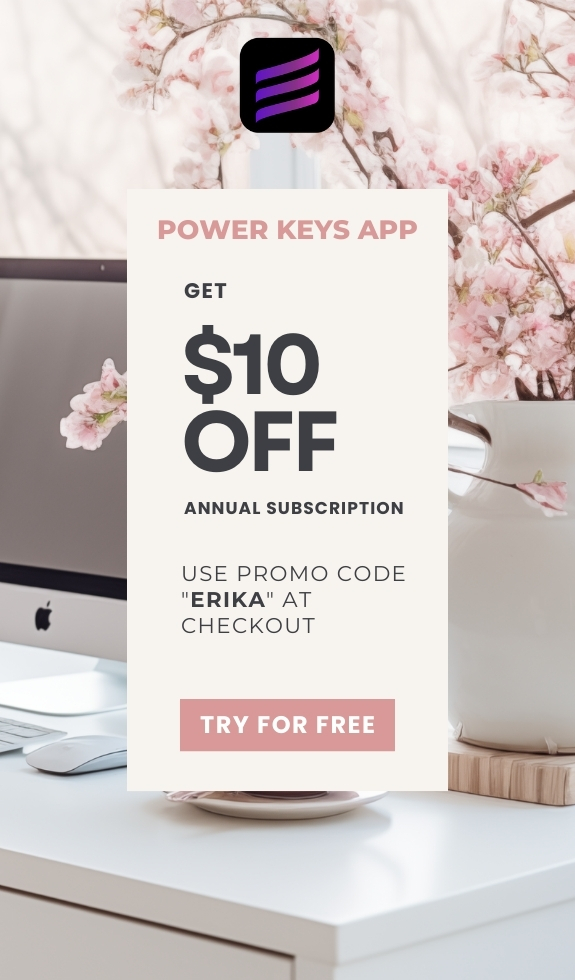SIMPLE SHORTCUTS & SECRETS
Photo Editing Made Easy
For busy wedding & portrait photographers so you can close that laptop sooner.
6 Tricks to Try When Generative AI Isn’t Working
Sweaters in the summer. Weird or sensible?
Yes, I wear sweaters in the summer. The air conditioning in most buildings, including our apartment, is usually quite cold in the summer. I freeze indoors and go outdoors to warm up. 🤷🏻♀️
Maybe it’s both weird and sensible, ha! Either way, we gotta do what we gotta do, right?
In learning this new generative AI tool in Lightroom, I have done many weird and yet sensible things to make it do what I need it to.
If you’ve ever gotten another version of an exit sign while using generative AI you know what I’m talking about.
Or worse, those weird, creepy AI people when you’re trying to erase background people! 🫨

Your Weekly Photo Editing Tip
So what can you do when the generative AI remover isn’t giving you the results you want?
Welp, I’ve been working with the generative AI in Lightroom A LOT. Before you go running to Photoshop, below are some ideas to try with generative AI to (hopefully) achieve the results you want.
#1. Go through the variations.
First things first, have you checked the variations that the generative AI provides? That’s the first place to look.
If you made multiple selections—which I highly recommend—remember to select the one you want to see the variations for. If you don’t know what I’m talking about, read this blog post.

#2. Refresh for different variations.
You could also try hitting the refresh button (see previous image) so that the AI will try it again without you having to select everything all over. I will admit that this option doesn’t work often but sometimes it does so it’s worth a try if you have time.
#3. Try selecting a larger area around the object.
I’m amazed how often this works. I think it might be that the AI needs extra context to figure out how to erase the object you want to disappear.
#4. Try selecting while including parts of the photo you don't want to change.
What I mean by this is, for example, let’s say you’re trying to erase a sign on the wall and there is a door jam next to it, select part of the door too. This might be akin to the previous trick but it does seem to help.

#5. Use a larger size brush to select the area.
If you use a small brush to select the object you want removed, the AI seems to do weirder things. Make the brush bigger than the object and then select it. I’m not sure why this works, but it often seems to fix the issue. Less brushing seems to work better!
#6. Use one of the other tools such as Content-aware Eraser or the Healing tool.
Sometimes, generative AI isn’t the right tool to use. The healing tool (the one that looks like a band-aid) and the content-ware tool can sometimes tackle removing an object better—and faster!—than generative AI, depending on the circumstance.
If you don’t remember how to locate the Content-ware eraser tool, check it out here.
If any of these tricks work for you, let me know! Or if you know any other tricks that have worked for you, I’d love to hear about them.
Happy editing,
Erika
Check Out the Newest Posts
Blog Categories
(Affiliate Code)
Copyright © 2020-2025 Erika Swafford. All Rights Reserved
Created with Systeme.io